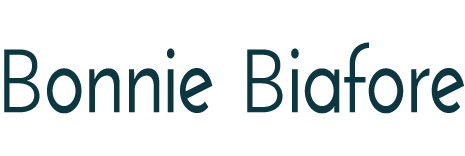Where Microsoft Project Management Tools Stand Today
 Microsoft project management products come and go, change names, and introduce or retire features, which can be confusing and a bit nerve-wracking. In this article, Cindy M. Lewis and I clarify the current state of Microsoft’s PM tools (with an Ask Me Anything Office Hours to follow on Dec. 11, 2024).
Microsoft project management products come and go, change names, and introduce or retire features, which can be confusing and a bit nerve-wracking. In this article, Cindy M. Lewis and I clarify the current state of Microsoft’s PM tools (with an Ask Me Anything Office Hours to follow on Dec. 11, 2024).
What about all the tools I love? Are those going away?
They are not going away any time soon. Microsoft has been clear in many public meetings: for some time to come, if you use an existing project management tool like Project Online or Project Professional, those tools will continue with their current names and methods to access them.
Microsoft understands that organizations need time to adjust to and test new solutions. For example, many users around the world use Microsoft’s enterprise scheduling tool, Project Online, which includes both desktop and web browser components. Project Online will still exist. Customers with Project Online licenses will get a perk — they will also have licenses for the “new” Planner with expanded (Premium) features.
OK, what’s with the “new” Planner? I thought it already existed.
Planner classic, a simple task management app, has been around for quite some time. In fact, it was the most popular app added in Teams. In the past, it went by other names such as Tasks by Planner. Part of the confusion arises because Microsoft also introduced a 100% web-based collaborative project scheduling tool, “Project for the web”.
Due to customer feature requests for both solutions, Microsoft decided to merge the two products into one. According to Howard Crow, Project/Planner Product Manager at Microsoft, because “Everything starts with a plan,” the merged product is called Planner (“new” Planner to differentiate from Planner classic.)
Another reason for the Planner name is that many people manage projects without even realizing it. A more commonly understood and more informal name helps people adopt the product quickly.
Going forward, Planner will represent the collaborative web-based solution, the app in Teams) and the tool you see when you access Planner plans in other ways.
My Planner looks different than a colleague’s version of it. What’s up with that?
Either you don’t have access to the newest version of Planner or your licensing is different from your colleague’s. Microsoft regularly updates the features available in the classic versus premium versions.
I still see both Planner and Project for the web in Microsoft 365 and Teams.
During this transition period, it will look like there are two independent solutions (Planner and Project for the web). Don’t get hung up on the name. The Project option might actually take you to the new Planner. Instead, use your favorite method to access the tool you normally use (or try the other one if you don’t see the features you want.)
What Microsoft PM tool do I really need?
It depends on your requirements. For complex scheduling or more security around scheduling, Microsoft Project desktop client is the way to go. For a real-time collaborative scheduling app that fully integrates with Teams, go with Planner. As announced at Microsoft Ignite, if you are using Teams for meetings, project collaboration, and Copilot as your AI tool, more integration with Planner is coming. Also, if you are already using “Project for the web”, your plans show up in Planner in Teams automatically.
The last word (for now)
The new Planner doesn’t eliminate Microsoft Project desktop or Project Online. The new Planner represents a new way of working and collaborating on projects.
Cindy and I both have LinkedIn Learning courses to help you. Here’s a link to Cindy M. Lewis’ main course page: https://www.linkedin.com/learning/instructors/cindy-m-lewis
And here’s Bonnie’s: https://www.linkedin.com/learning/instructors/bonnie-biafore
If you have more questions join us on December 11, 2024 at 11am MT.
Coming Up
Survival Tips for Managing a Difficult Boss
We’ve all had at least one – a boss that makes our jobs challenging if not impossible. They come in several forms, each with their unique challenges, such as the clueless chameleon, the MIA boss, the meddlesome micromanager, the wishful thinker, and more. In this Office Hours, Dana Brownlee joins me on December 4, 2024 at 9AM MT/11AM ET to talk about the different types of difficult bosses and what we can do to work with them successfully.
_______________________________________
This article belongs to the Bonnie’s Project Pointers newsletter series, which has more than 81,000 subscribers. This newsletter is 100% written by a human (no aliens or AIs involved). If you like this article, you can subscribe to receive notifications when a new article posts.
Want to learn more about the topics I talk about in these newsletters? Watch my courses in the LinkedIn Learning Library and tune into my LinkedIn Office Hours live broadcasts.